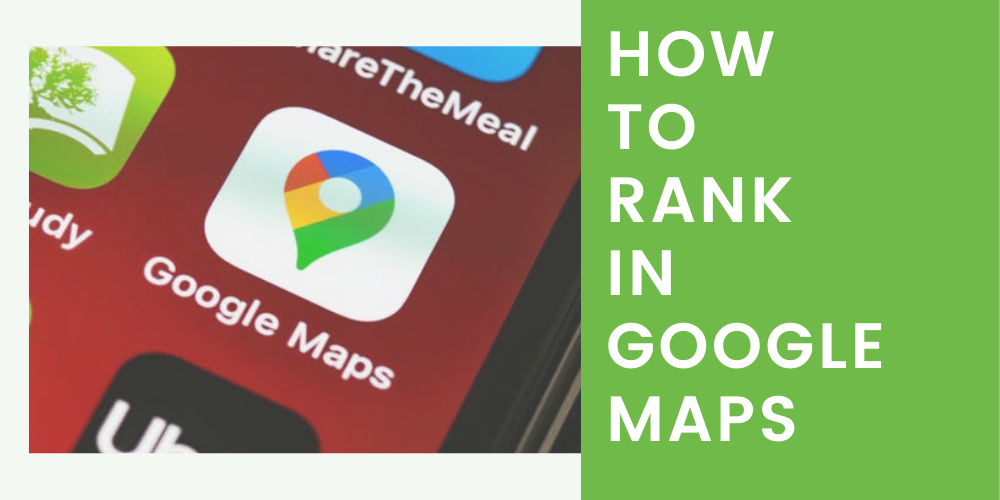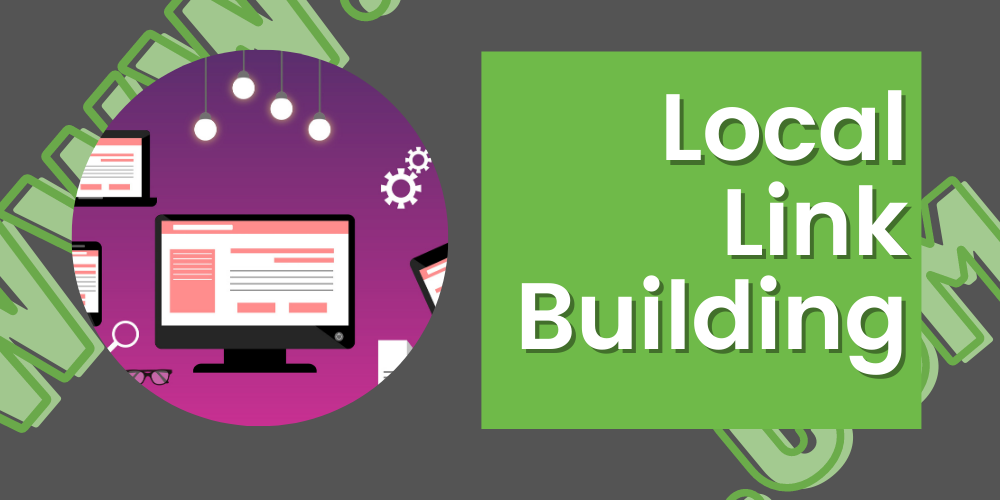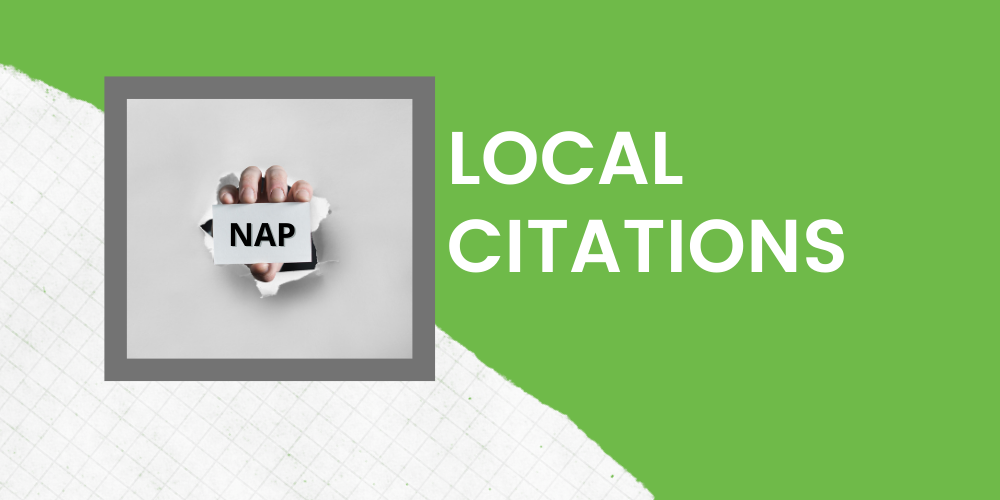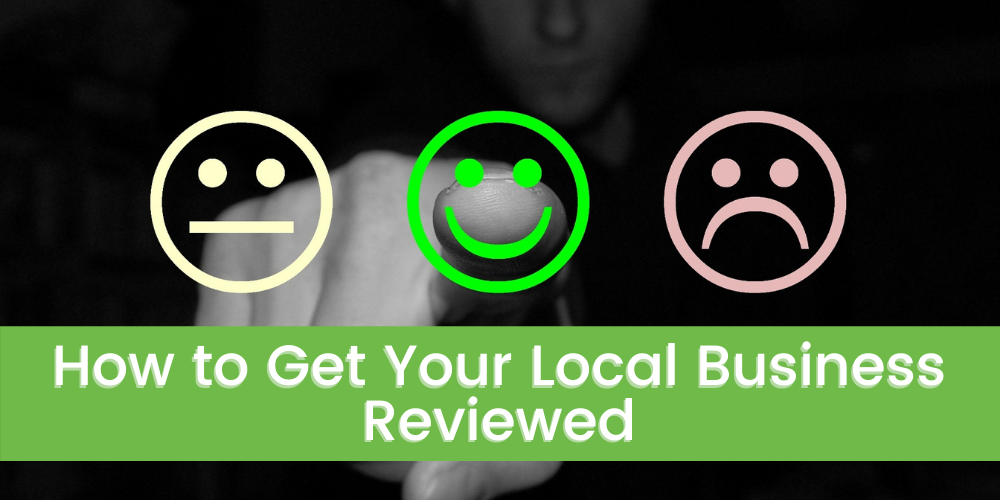Ground zero for how your business data is displayed on Google is your Google My Business listing. This is shown in the maps and knowledge graph.
Protip: Back in the day, Google has changed how this type of listing works along with the naming scheme. It was called Google Local and was a part of Google Plus +. Now it has become its separate entity into Google My Business.
If you haven’t checked out the Moz study on Local SEO factors in ranking from 2018, it’s a treasure trove of information. It does mention that Google My Business signals are the number 1 factor in ranking high in maps results.
If you haven’t done so already, go and claim your Google My Business Page and start getting it optimized!
In case you weren’t sure how to do, the steps below will get you started into optimizing your Google My Business Page:
- To start, click this link.
A good reminder: To add a professional touch, use the email that comes with your business domain. (Try to avoid using any general email clients like @yahoo.com, @msn.com, @gmail.com).
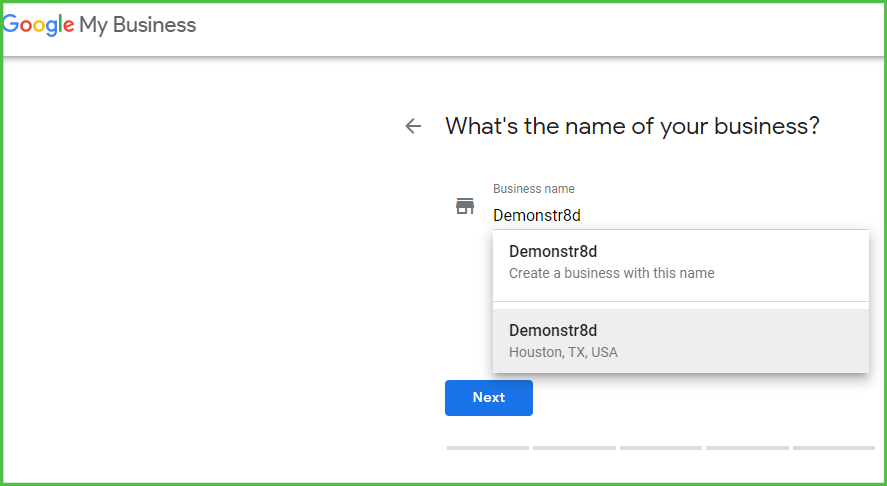
This link will take you to a form so you can enter your business information. Enter the information that you put on your website for the Name, Address and Phone Number. Pay some extra attention to the category section that is at the bottom.
By listing the correct category, you will not only let your customers know what your business does but also the Google bots as well. This is essential for your business to show up correctly in the right searches. Google does allow you to choose multiple categories. Use the ones that are highly relevant to your business. If possible, be specific, as this will help with the results.
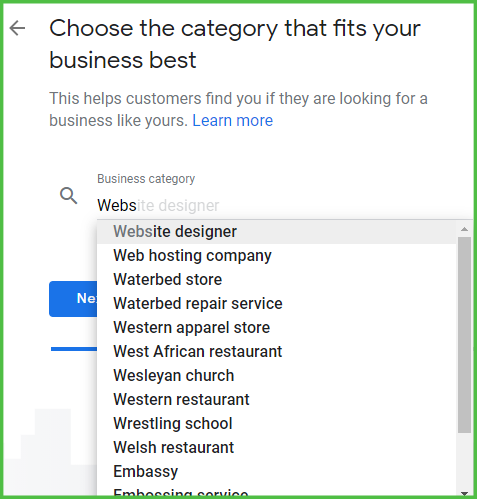
After all this, you’ll need to verify your account before making any further edits.
Here are some ways to do this:
- Via postcard: With this option, Google will mail you a verification code using snail mail to your listed address.
- Via phone: Google will send a verification code to your phone through an automated message.
- Via your email: This is more instant and a great time-saver. It is available for you to use if your login details for your Google Search Console are the same as your My Business Account.
Many of these options may not be available. The most popular way to get your code is by a postcard in the mail. Using the other options will depend on what type of business you have.
Google is full of information and offers detailed instructions on all its processes. These are on their support page here.
Keep in mind that you should fill out every section, if possible. This includes filling out all the available categories for your business and uploading images.
Are you ready to make optimizing your Google My Business to the next level? If so, check out this fantastic Ultimate Guide to Google My Business Here.
Once you’ve verified and completes all the information you need for your Google My Business profile, you can now move on to getting those Local NAP citations to help you rank higher!